Shopping List
To send a recipe’s ingredients to a shopping list either right swipe the recipe from the main menu and click the orange shopping cart icon (iOS* 16+), or from inside the recipe click the shopping cart on the top of any ingredient list section, which will open up the list selector.
On MacOS swipe menus aren’t available, but when a recipe is selected you can send it to the shopping list by selecting Recipe>Add to Grocery List from the toolbar, or use the shortcut option + G.
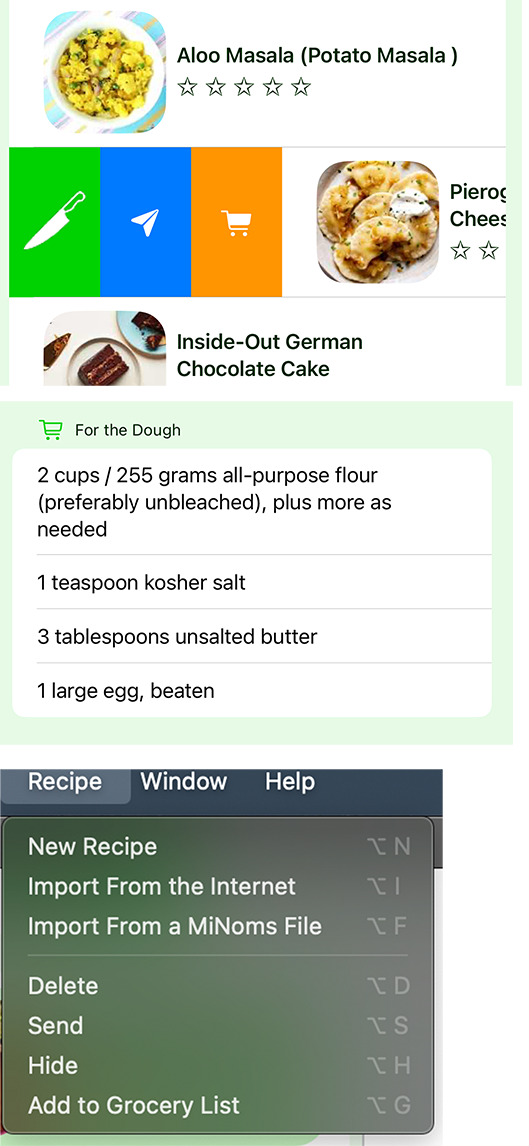
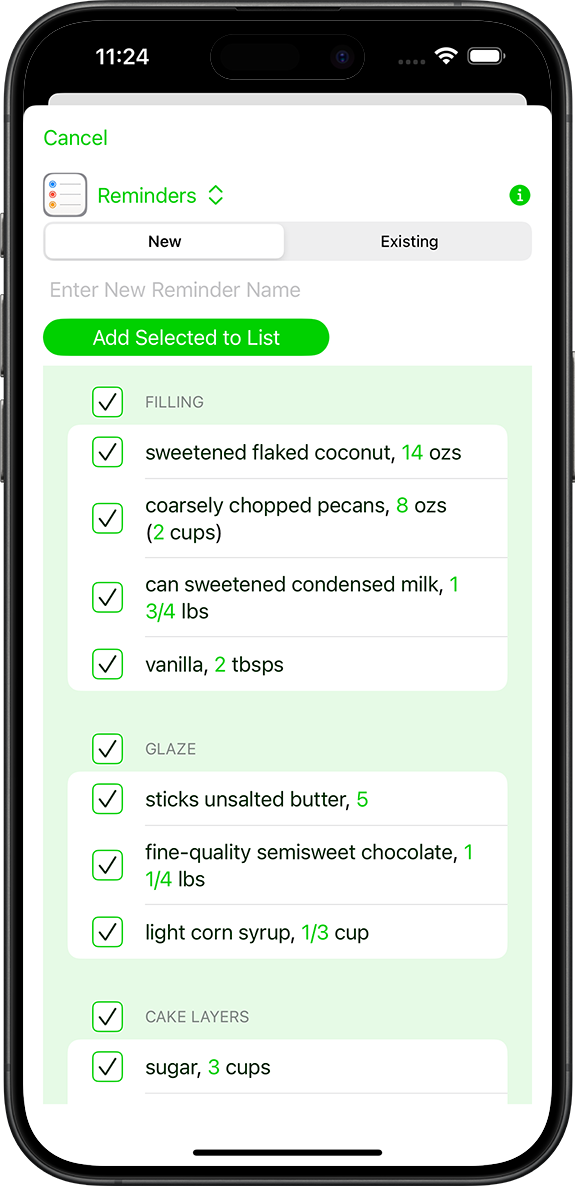
List Selector
In the list selector you choose which ingredients get sent to which list. All ingredients are selected by default, and they are listed by the ingredient name, followed by the adjusted amount and measurement. The adjusted amount is the amount written in the original recipe, multiplied by the scale, then converted into the chosen units, that way you go shopping for the amounts you need to use in your recipe. If you haven’t scaled or converted the recipe the amounts show in black (or white in dark mode), if you have the adjusted amount shows up in green so you an see at a glance if any values haven’t been converted.
Keep in mind the scale and units are saved with the recipe, so if you had a dinner party and tripled your recipe, the next time you open that recipe it will still be set as triple, and the amounts sent to the list will all be tripled, which is particularly useful if you sent the ingredients to this screen from the main menu.
Shopping List Types
From the grocery list selector you can send your ingredients to the MiNoms grocery list, the pasteboard to be pasted to any app, or to Apple’s Reminders app, either adding to an existing list, or creating a new one.
Apple’s Reminders app has a lot of great features, you can share your lists with your partner, friends, family and flatmates, you can drag and drop your list items into subcategories, and it even has the option to set the list type as a grocery list and it will organize your groceries by type (requires iOS 17, from the options menu in the Reminders list select “show list info” and change “List Type” to “Groceries”).
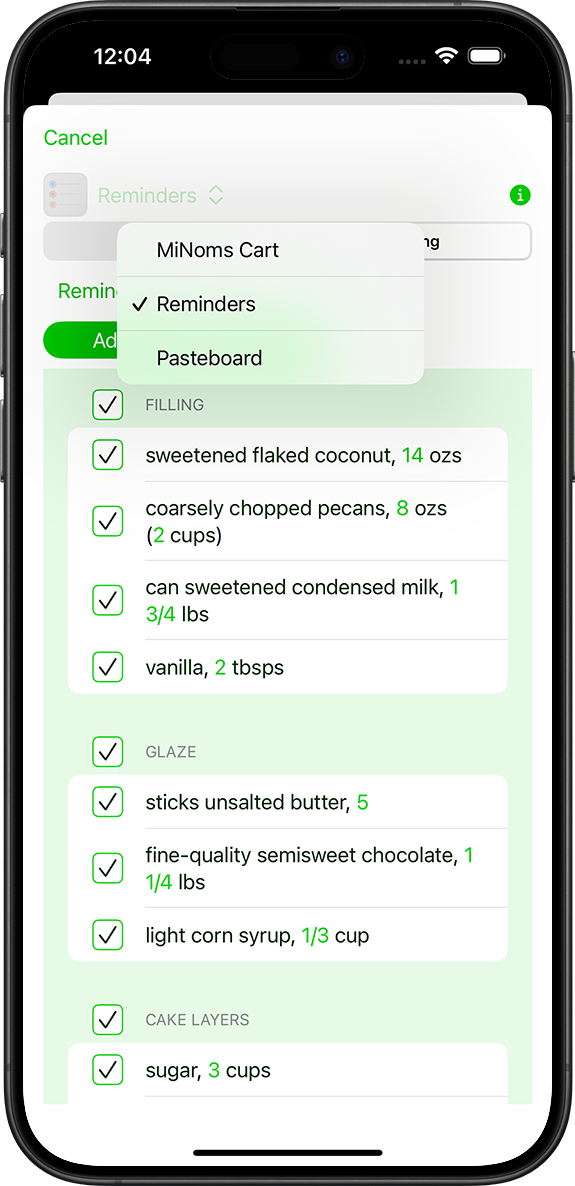
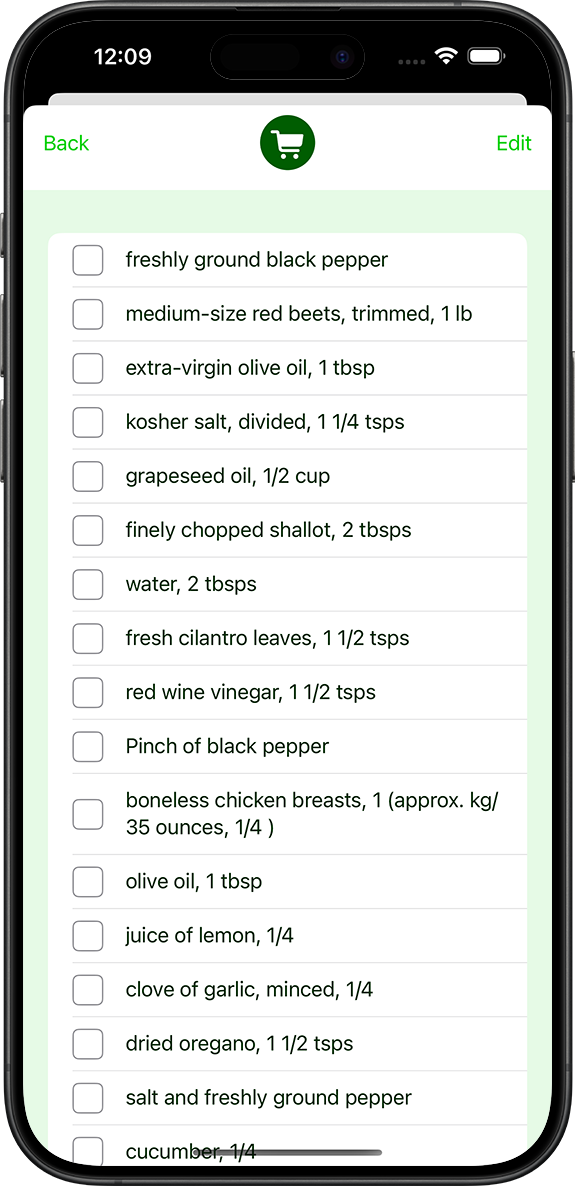
MiNoms Shopping List
The MiNoms shopping list is accessible from the main menu. The main page is a checklist, so when you check off an item it gets moved to the bottom of the list, however it’s still there in case you accidentally check of the wrong thing or need to check the amount. You can make changes to the list by selecting the edit button, from edit mode you can edit items, reorder the list, as well as delete or add new items.