Appearance and Search Engine
Appearance is the dark or light mode for the app, default takes whatever settings your phone has and uses that.
Search Engine sets the default search engine when Browsing the Internet for recipes from inside MiNoms.
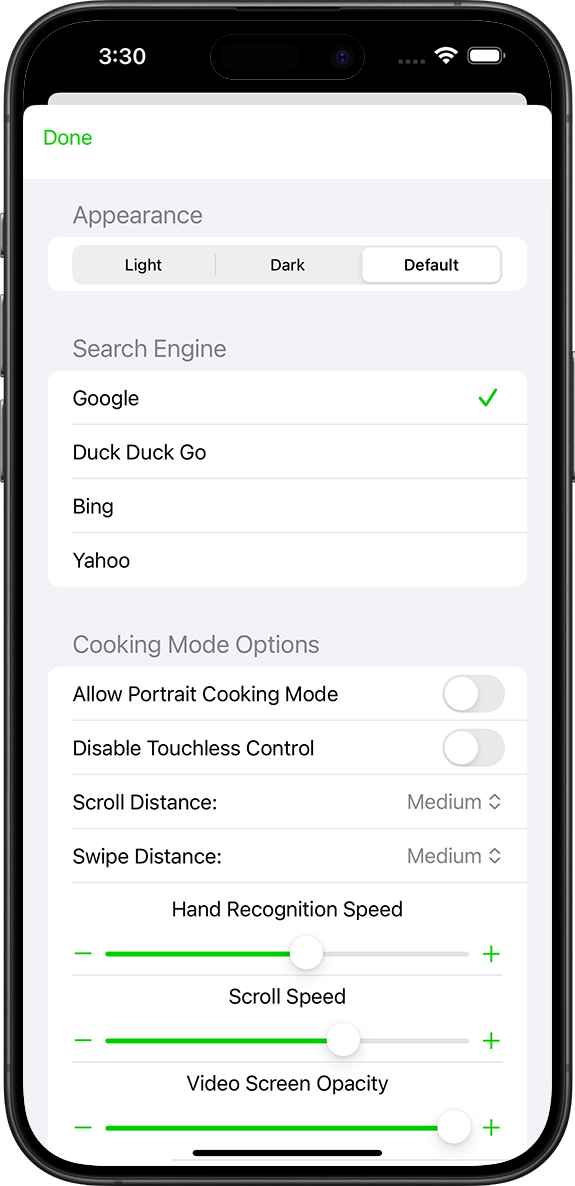
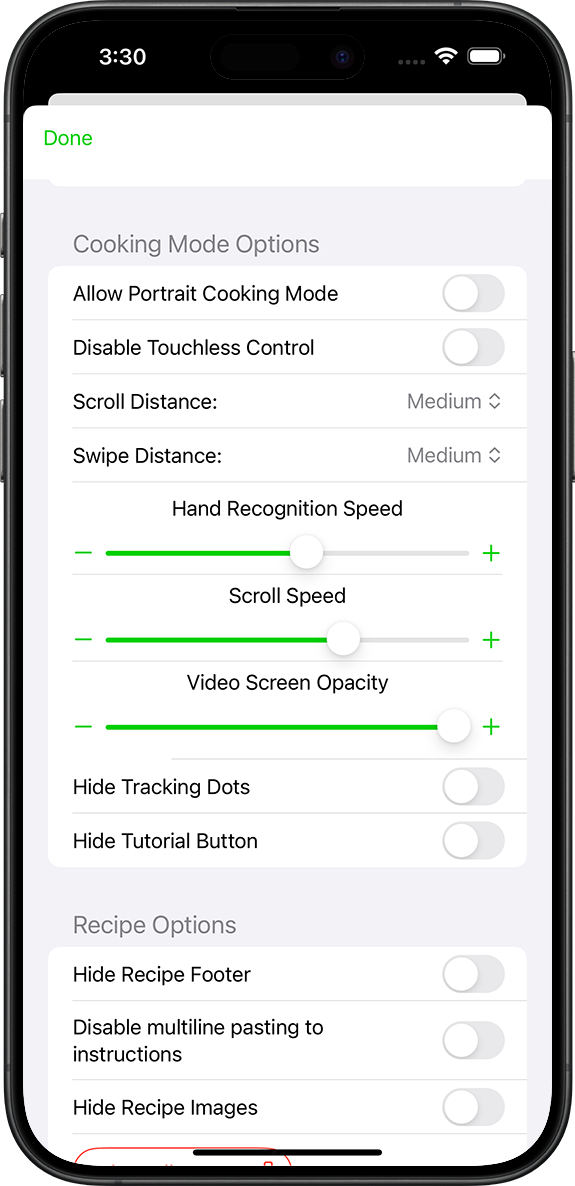
Cooking Mode Options
Allow Portrait Cooking Mode – stops MiNoms from changing to landscape when going to the cooking screen.
Disable Touchless Control – Removes the touchless icon from the bottom left side of the screen, giving you more space for ingredients.
Scroll Distance (touchless) – sets the distance from the initial activation point (blue dot) you have to move your hand up or down before the list starts scrolling.
Swipe Distance (touchless) – sets the distance you have to move your hand across the screen before it crosses off the selected item.
Hand Recognition Speed (touchless) – how fast the app recognizes that you want to begin touchless control (move to a slower setting if you find the app is activating touchless mode when you don’t intend to)
Scroll Speed (touchless) – sets how fast the screen scrolls when controlling it remotely.
Video Screen Opacity (touchless) – this is set rather high as a default so you can get the feel for how the touchless mode works, but once you do you can lower the amount (particularly on iPhone where you don’t have much screen space). If you make it less than 50% the app automatically displays it under the ingredients instead of moving them down.
Hide Tracking Dots (touchless) – if you find the green tracking dots distracting you can disable them.
Hide Tutorial Button (touchless) – sets the touchless tutorial button in the lower left side of the screen to hidden, or brings it back.
Recipe Options
Hide Recipe Footer – Hides the footer used for navigation in the recipe screens. This is useful if you are on an iPhone and you’d rather swipe between screens and reclaim the space
Disable multiline pasting to instructions – when you paste into instructions the default it to create a new line every time you type return, which is very useful when pasting in many instructions from the internet or recipe files. Select this option if you’d rather be able to have many lines of instructions broken into sections within one instruction..
Hide Recipe Images – selecting this option changes the main list of recipes to display with a more streamlined look that doesn’t include images, which is particularly useful if you choose not to store images. Images still show up in the recipe screens if you have them.
Delete All Images – This option is generally not recommended unless you are extremely limited on space and have a lot of recipes. If you do this you might want to consider enabling the option above “Hide Recipe Images”.
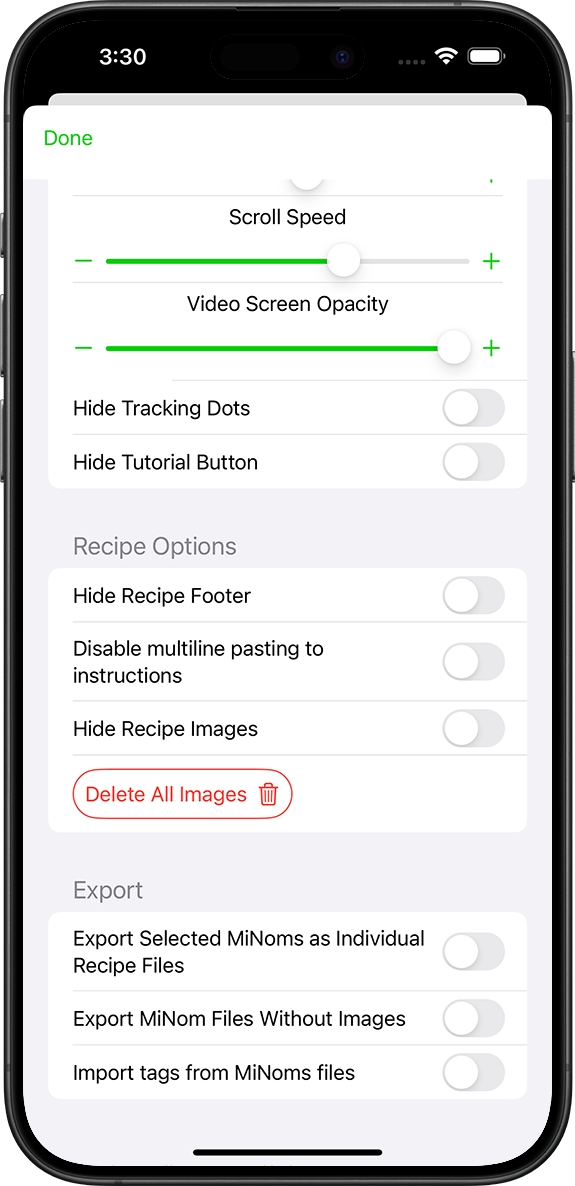
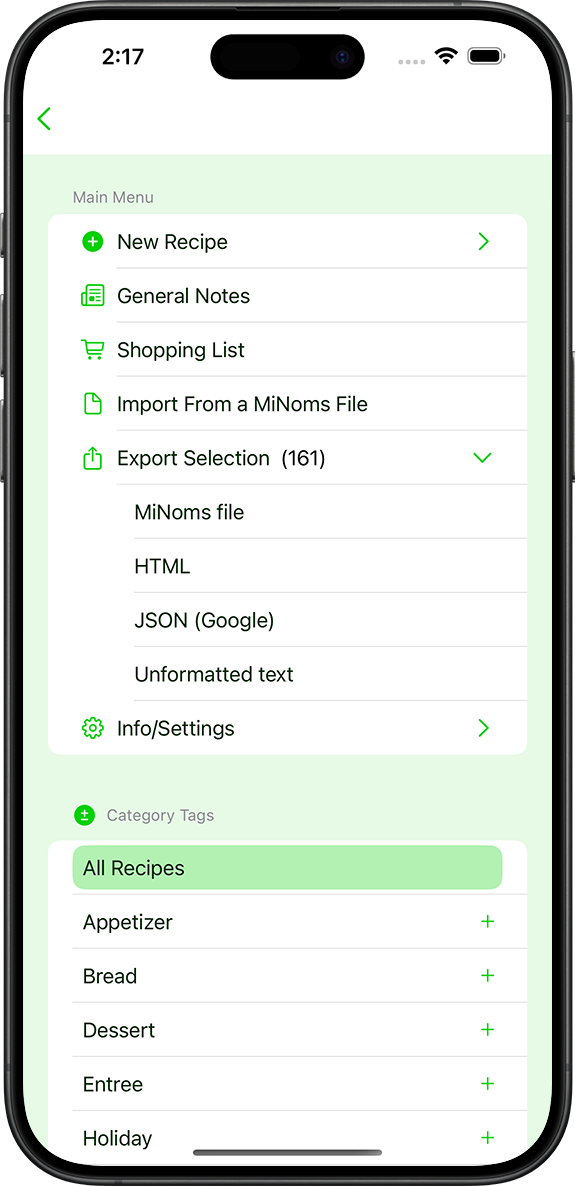
Export
Export Selected MiNoms as Individual Recipe Files – by default when you batch export (multiple files from the main menu) MiNoms files, it exports one file with all the selected recipes in it, which can be easily uploaded into the app. Selecting this option creates a file for each recipe, instead of exporting them all in one file.
Export MiNoms files without images – exports all MiNoms files without images for extremely small file sizes
Import Tags from MiNoms files – tags/categories aren’t imported by default (although they are always included in the export files), that way if you’re sending recipes to friends and family they aren’t getting a bunch of your tags with the import, selecting this option will import all your tags associated with the recipes you’re importing.