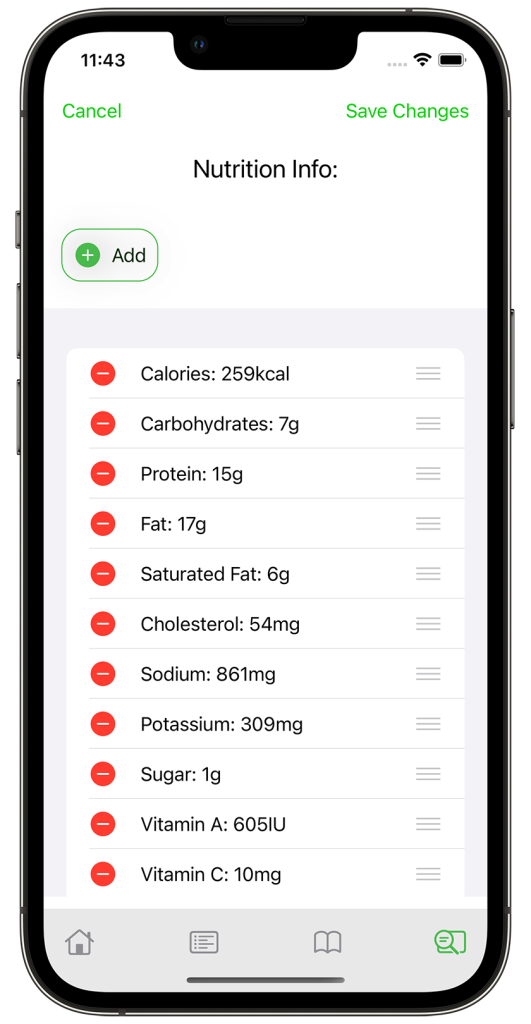Editing Recipes
Edit Picture – click to delete the current image, import image from your photos, or to take one using the camera.
Recipe Name, rating and short description (which shows up in the main screen)
Serving size – the number of people that the (unscaled) recipe makes enough food for, which is not the same as the serving size on the regular screen, that changes the scale of the ingredients to cook enough for the selected number of people.
Notes - a place to write down your thoughts, tips or adjustments on this recipe
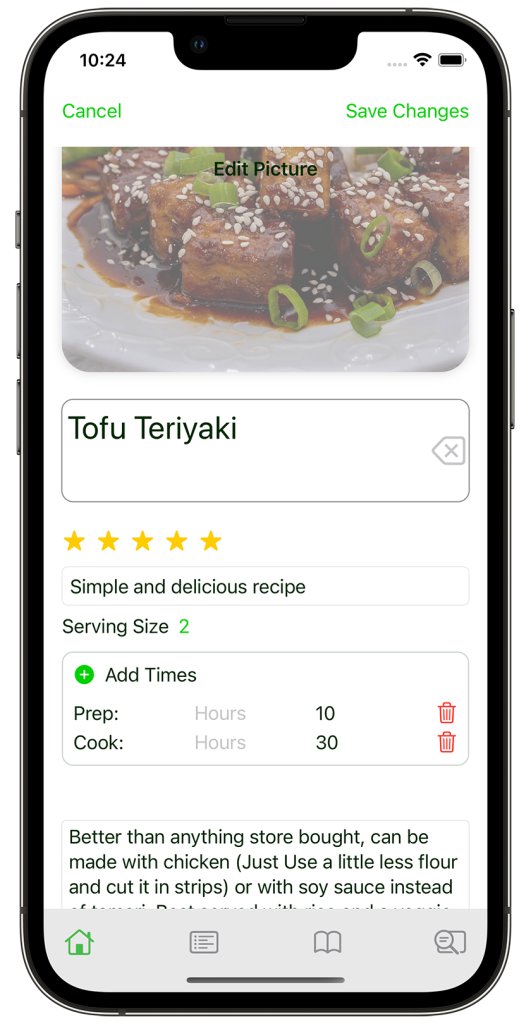
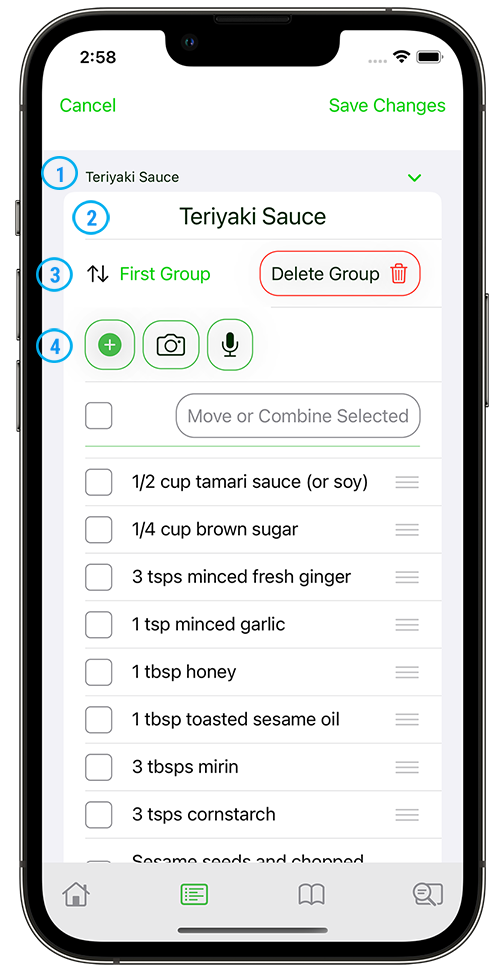
Editing Ingredients and Instructions
1) At the top of each group is the group name and the button to hide/unhide the group (just while editing).
2) The first line inside the group is where you can edit the group name.
3) The next line changes the order of the groups (if there is more than one) or deletes the group.
4) This line is the import section. You can add a new line, or import multiple lines using the microphone or camera (best for printed text).
Selecting Ingredients and Instructions
At the top of the ingredient list on the left is the check box to select all.
On the right the “Move or Combine Selected” button chooses an action to perform on the selected ingredients. Sometimes when importing from the internet the instructions or nutrition information gets brought in with the ingredients, so this provides an easy way to move them where they belong.
• Delete – deletes all selected items, but not the group
• Move to a new group – creates a new group and moves the selected items to that group.
• Move to Instructions – moves the selected to the first instruction group (ingredients section only)
• Move to Nutrition info
• Combine selected – takes all of the selected items and combines them into one item in the order they are listed, so be sure to reorder them before combining!
Ingredient/instruction Line – each ingredient can be selected, edited or rearranged.
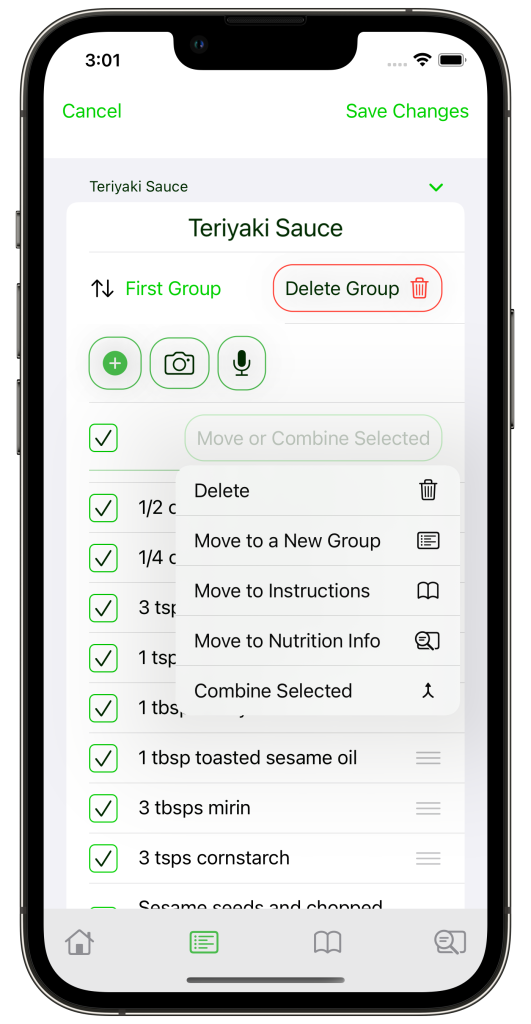
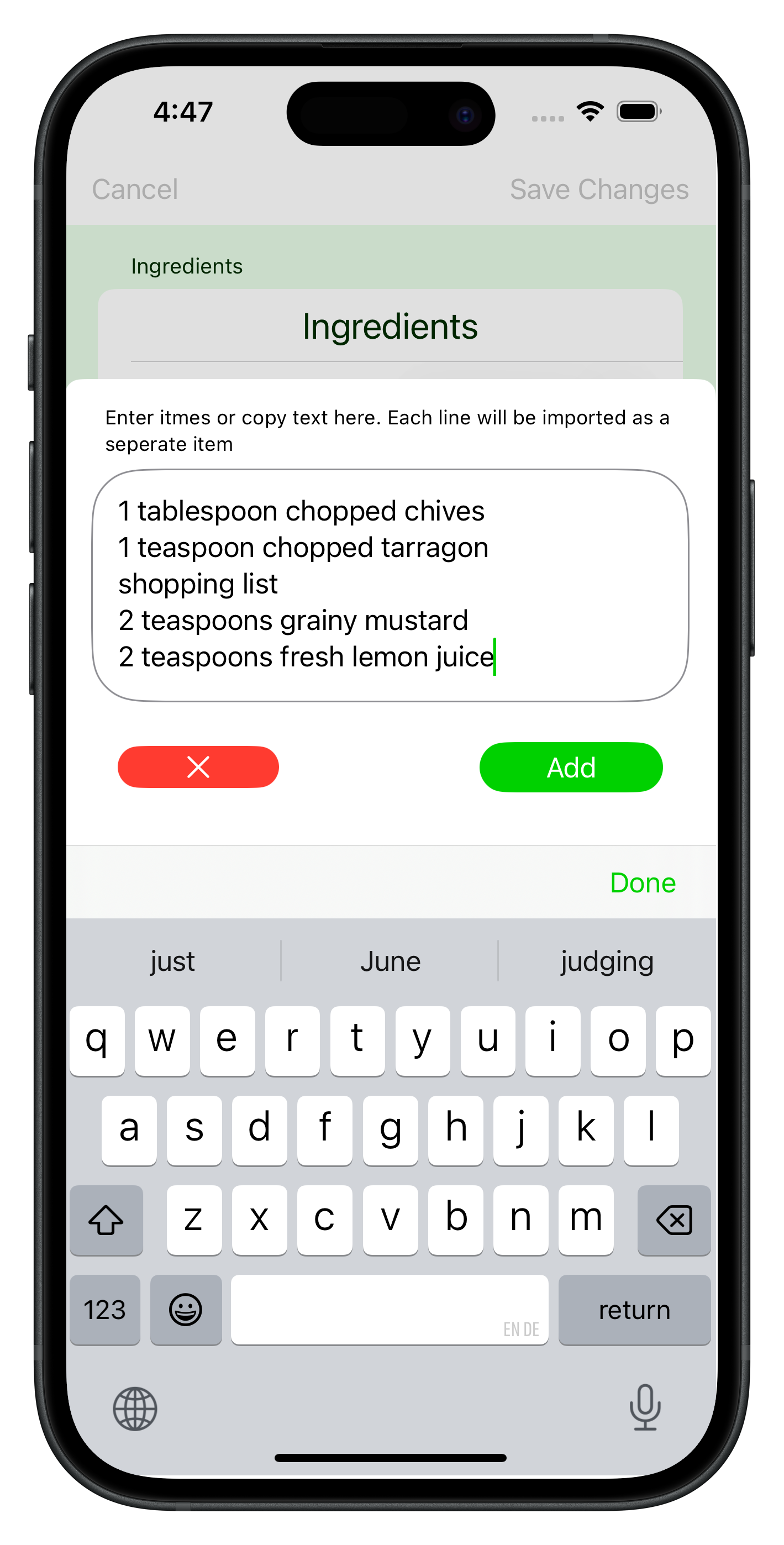
Copy and paste in ingredients and instructions
If MiNoms isn’t able to capture your recipe from the internet, or if your recipe is on your device stored in a text file, you can copy and paste the block of text into MiNoms, in a ingredient or instruction line, and the app will turn the ingredients or instructions into a group of ingredients or instructions.
Nutrition Info
The nutrition info tab is much more straight forward. At the top is a button to add a new line. Each line has a delete button, an editable field, and if you hold the right side you can drag to reorder them.
Tags aren’t shown in edit mode because they can be changed without going into edit mode..