Cooking Assistant
The cooking assistant can be entered by pressing on the green circle with the knife logo on it from any of the recipe screens. Once you enter the cooking assistant the screen changes to landscape orientation only so there is enough room on the screen for both ingredient and instruction lists side by side.
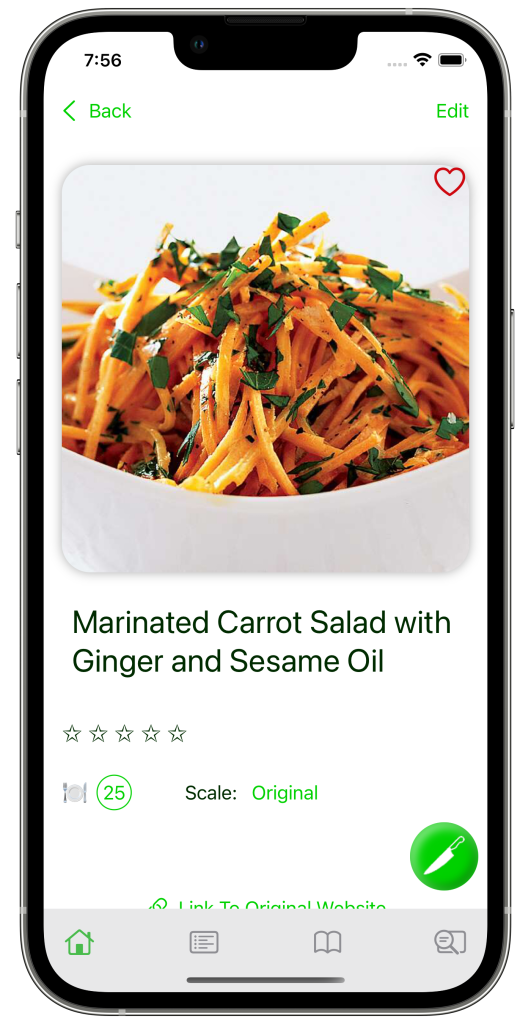
Ingredients and Instructions Side by Side
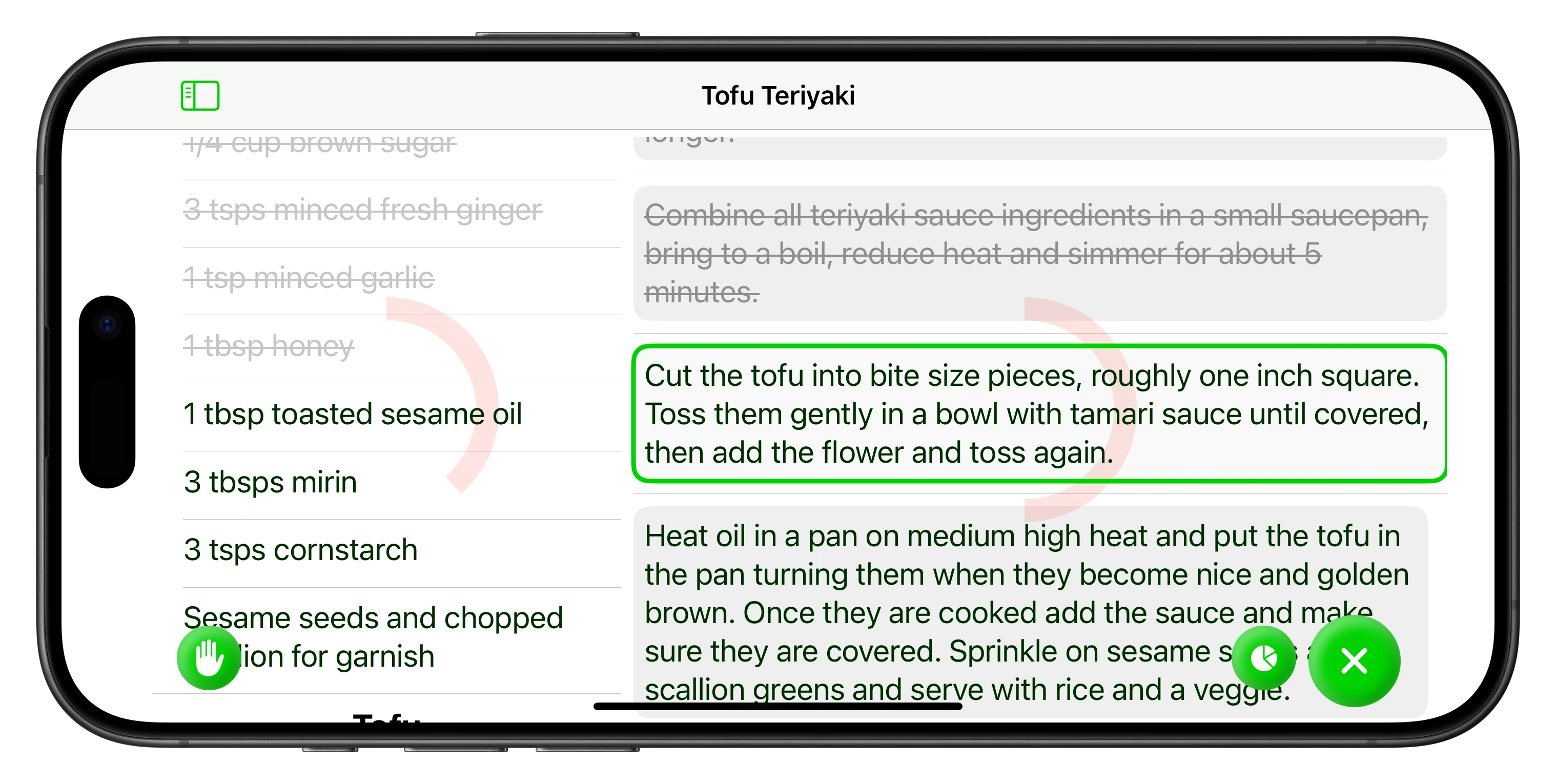
The cooking screen is split into two lists, ingredients and instructions, each is scrollable independent of the other. That means you can always have the step you are cooking on the screen, and at the same time have the amount of the ingredients you need, without having to scroll to see it again.
Both lists can be checked off as you complete a task or use an ingredient, and the page automatically moves to the next item. The instructions side also highlights the next step once the previous one is checked off.
If your recipe ingredients are separated into different ingredient groups, those groups are kept separate.
If you converted the recipe measurements or changed the recipe scale (half, double, triple and so on) the converted amounts show up in green and the scale is indicated next to the exit button.
While you’re in cooking mode the screen will always stay awake so you don’t have to unlock your phone every time you want to see the next step or check your amounts.
If you need to leave the page to check your notes or any of the other recipe information not displayed in the cooking assistant screens, your place will be saved when you return, however when you close the recipe your progress will be reset.

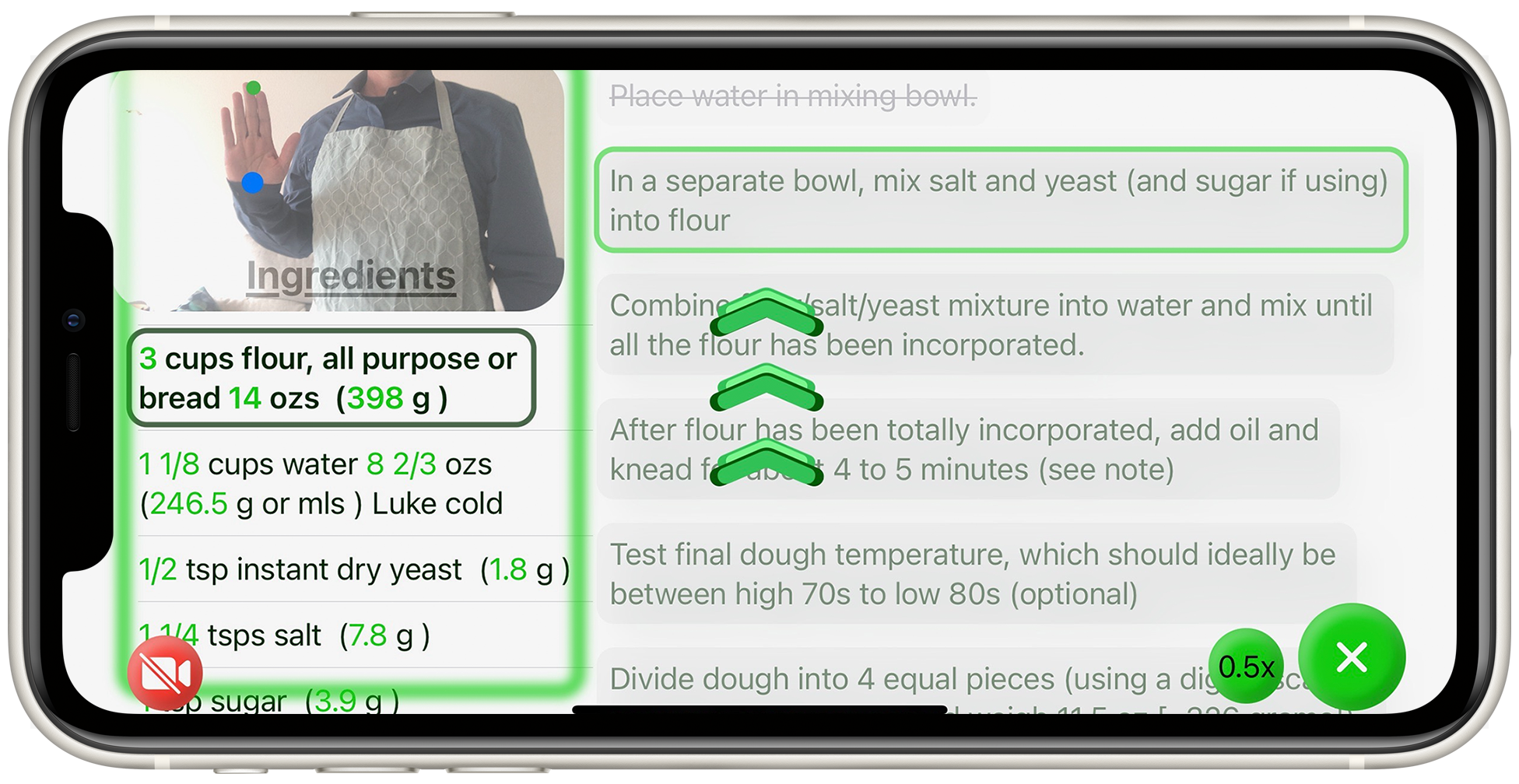
Touchless Control
For those moments where your hands are covered in oil or flour, but you need to scroll to the next section or check off a step. Now you can use your device’s front facing camera to watch for hand gestures so you don’t have to touch the screen and can keep cooking.